If you have forgotten the password to your course dashboard or would like to change your password, no problem! This article covers how to change or reset your password.
Reset a Forgotten Password
If you have forgotten your password and are locked out of your account, you can trigger a reset password email right from your site sign-in page!
Go to your Thinkific site
Select Sign In on the top right
On the login page, select Forgot Password
Enter the email address you used to create your site
Click Submit
Check your email inbox for a password reset email with further instructions
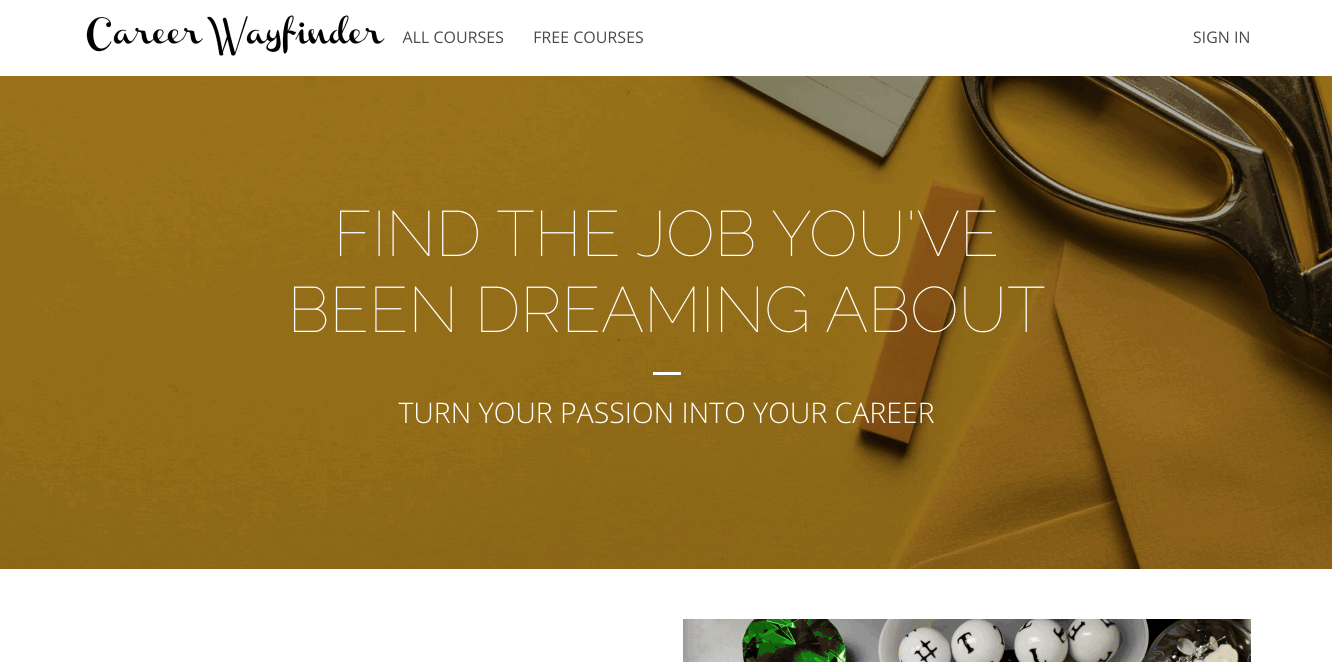
What if I forgot my Thinkific URL?
If you are not sure what your Thinkific site URL is, no problem!
Input your email address
Select Recover account
Check your email inbox for a password reset email with further instructions
When resetting your password with this option, you will receive an email that includes links to all Thinkific sites associated with your email address. You can reset each site individually.
Troubleshooting
The password reset email will come from noreply@notify.thinkific.com or notifications@notify.thinkific.com. If you are having any issues with this email, here are a few things to try:
If you don't receive the email within a few minutes, check your Spam or Junk folder.
If you requested a password reset multiple times, only the most recent reset email will work. Make sure to click the reset link on the most recent email you have received.
If you don't remember which email address you used, try all email addresses you might have used to create your account.
The reset password email is valid for 6 hours. If you have not reset your password within this period or if you have submitted multiple requests, you will see a reset token failed message when using the password reset link provided in the email. Make sure to reset your email within the 6 hours and use the most recent password email you receive.
If you still have an issue, please let us know and we can help!

